SA File Sharer - Say goodbye to file size limits
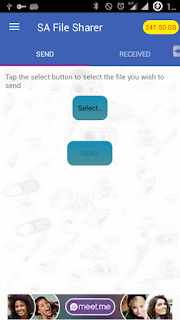
Introducing the new SA File Sharer . This app was developed to make file sharing easier through the most used instant messaging application, WhatsApp. Due to the limitations on the sizes of files that can be sent through WhatsApp, SA file sharer imposed those limitations on its users. Main Screen Finally, the days for those limitations are over. Users can now share Gigabytes of data if they want to. How? Its simple. The latest version of SA File Sharer breaks your files into multiple pieces which it then sends to the recipient(s). At the recipient's side, the files are rejoined together into the original form. One other limitation posed by the instant messaging app is that, you can send only ten media at a time. For this, SA File Sharer sends files larger than 1GB in groups of 10 chunks each. Send Huge Files with SA File Sharer To avoid misuse (and earn some coins :) as well), Users only have a default of 300MB to share. Sad right?, Wrong. Users have t...
